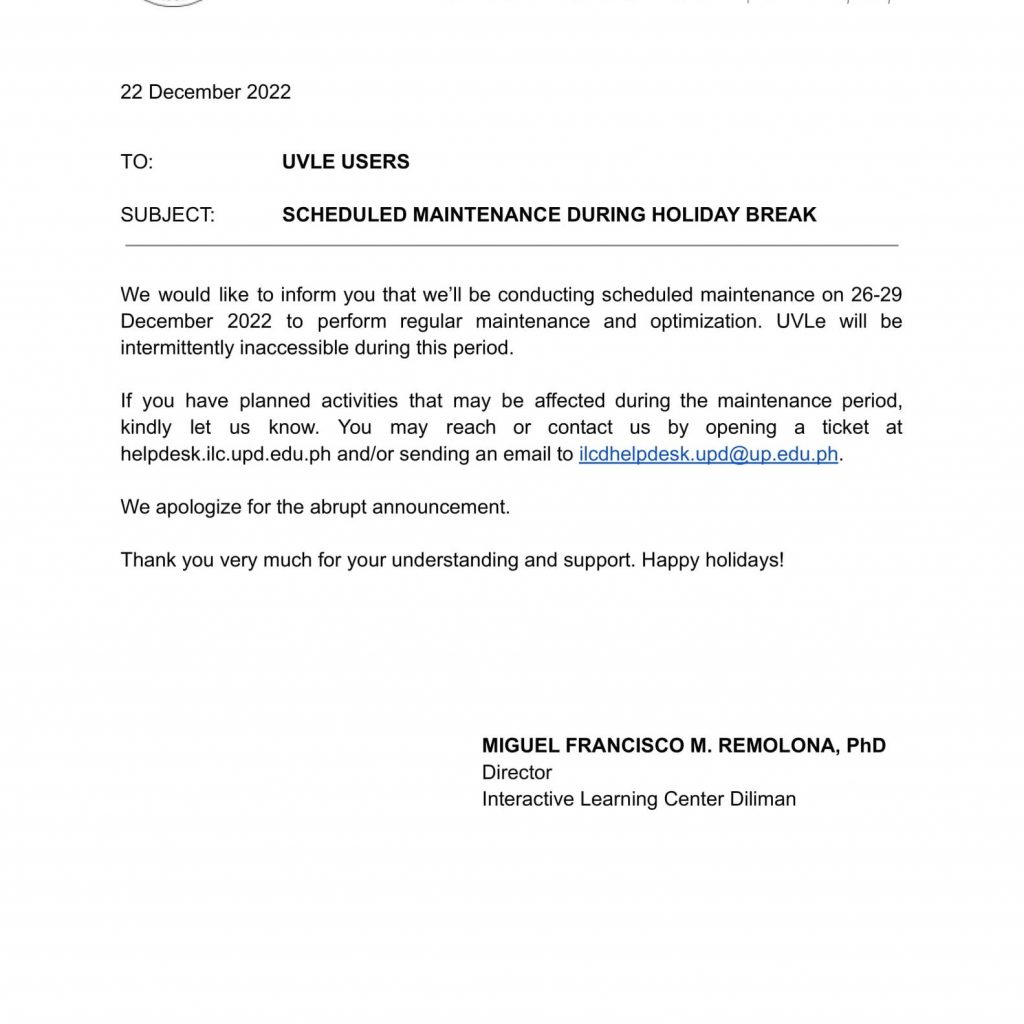Posts and Announcements Memorandum No. ILCD MFMR 25-002: Student Survey on Technology-enhanced Personalized Learning (TEPL) in UP Diliman Memorandum February 19, 2025 As part of the Interactive Learning Center (ILC) Diliman under the Office of the Vice Chancellor for Academic Affairs (OVCAA), ILC Diliman aspires for the mainstreaming of the development, application and promotion of interactive learning through the use of education technologies. In line with this, we are conducting a survey among UP Diliman students to benchmark their awareness, usage, and impacts of Technology-enhanced Personalized Learning (TEPL) tools and strategies in their learning experience. Specifically, this initiative aims to: Assess students’ awareness of TEPL concepts and tools; Identify the TEPL tools and strategies students use in improving learning experience; Assess students’ awareness of responsible use of TEPL tools and strategies; Determine the challenges and barriers to using TEPL; and; Gather insights on student needs for training and support for the adoption of TEPL in learning. All UP Diliman students are encouraged to answer the survey through the following link and QR code until the 30 April 2025: https://upsystemdiliman.qualtrics.com/jfe/form/SV_offHZJpwGf9fq1o We kindly seek the faculty members’ support in disseminating this survey to your students and encouraging them to participate. Your help in promoting student engagement will greatly contribute to the success of this initiative, ensuring that our findings reflect the diverse experiences of the UP Diliman student body. The results of this students survey will be instrumental in shaping future policies, training programs, and support systems related to TEPL integration in teaching and learning in UP Diliman. For questions or concerns, reach us through the ILC Diliman Helpdesk at: https://helpdesk.ilc.upd.edu.ph/. faculty members’ awareness of TEPL concep2. Identify the level of adoption of TEPL in teaching and learning practices;3. Determine the challenges and barriers to implementi4. Gather insights on faculty needs for training and support for the adoption of TEPL in teaching.