ILC Diliman
CRS updates its UVLe Integration Module
- February 3, 2025
UP Diliman Teachers will now be able to access the UVLe integration module in CRS. This module allows teachers to do the following via/within CRS:
✓ Request an UVLe course page for their classes.
✓ Enroll students to an UVLe course page based on class list.
✓ Enroll students from multiple sections/class lists into a single UVLe course page.
With these new features, it is easier for teachers to request a course page, and to enroll students to their course page.
Click here for the full PDF file: UVLe-CRS Integration
- 1. Course Creation
- 2. Sync Class List
- 3. Link or Merge
This guide provides a step-by-step procedure for requesting a UVLe course page through CRS for courses offered during the ongoing semester. By following these steps, faculty members will be able to promptly obtain a UVLe course page:
- The faculty member must log in to CRS and navigate to the Faculty Module.
- The faculty member will see the UVLe Integration option under the Dashboard. They must click on UVLe Integration to access the module.
- The UVLe Course Request dashboard will appear. To proceed, faculty members must ensure that the correct Unit and Academic Term are selected.
- After selecting the correct Unit and Academic Term, the available courses will be displayed. To request a UVLe course page, the faculty member must check the box next to the desired class and click the Request New Course button.
Note: Faculty members may request course pages for multiple classes or courses at the same time. A separate UVLe course page will be created for each class. If they prefer to have a single course page for a class with multiple sections, they may merge the course pages after they have been created. - After clicking the Request New Course button, a pop-up message will appear for confirmation. Click OK to proceed. A confirmation message will appear immediately. Once the request is submitted, the status will automatically update, displaying the requested date and a link to the newly created UVLe course page in the dashboard.
After a UVLe course page has been created, faculty members may begin uploading and organizing course content. Once the course page is ready, they can proceed to enroll students. With the new UVLe-CRS Integration module, clicking the Sync button will automatically enroll all students enlisted in CRS into the corresponding UVLe course page. By following these steps, faculty members will enable students to access their UVLe course page:
- To add enlisted students to the corresponding UVLe course page, faculty members should click the Sync button located in the Enroll Students section, next to the UVLe Course Creation column on the UVLe Course Page dashboard.
- After clicking the Sync button, a pop-up message will appear. Click OK to confirm synchronization.
- After clicking OK, a confirmation banner will appear, indicating that the class has been successfully synced to the course page. Students can now access the course page.
Similarly, faculty members may click the Sync All button to simultaneously synchronize multiple classes with their respective UVLe course pages.
What if some students are not synced?
If fewer students are synced or enrolled in the UVLe course page than expected, it is possible that some students have not yet activated their UVLe accounts.
For Students:
Students must log in to the UVLe website using their DilNet credentials. Their UVLe username and password are the same as their DilNet username and password. Logging in at least once activates their UVLe account, making them eligible for enrollment via CRS-UVLe synchronization.
What to do if there are changes in the class list (e.g., added, changed, or dropped students)?
If there are changes or updates to the class list, the faculty member must click the Sync button to update the student enrollment in the UVLe course page.
Note: Only students included in the class list at the time of synchronization will be enrolled in the UVLe course page. Students who were previously enrolled but are no longer included in the most recent synchronized class list will be automatically removed from the UVLe course page.
If a faculty member is teaching multiple sections of the same course and prefers to manage them through a single UVLe course page, they may request a merged course page that combines all related sections. To obtain the merged course page, the faculty member must follow these steps:
- First, each ongoing class should have its own separate course page. Please refer to the Course Creation section for instructions on how to request a course page.
Note: It is recommended that faculty members refrain from syncing the class to each course page at this stage. - Click the Show advanced features checkbox to display the Link/Merge Courses column.
- Under the Link/Merge Courses column, the faculty member must check the boxes corresponding to the classes they wish to merge into a single UVLe course page.
- Clicking the Choose one dropdown list will display several options. The faculty member should select Link/Merge into existing course to merge the selected classes into an existing UVLe course page. Otherwise, they should choose Link/Merge into new course to create a new merged course page.
- A pop-up message will appear. Click OK to proceed. A confirmation message will then appear, indicating that the merge was successful.
- The final UVLe course page link for the merged classes will appear on the Remarks column. The initially created courses for the individual sections will be archived.
- The faculty member may now sync the classes to allow students to access the merged course page.
Note: When classes are merged into a single UVLê course page, the class lists from the different sections are automatically synced to the final UVLê course page. The students then become members of groups based on their respective sections.
UVLe can now automatically import grades into CRS. This feature works only if the course was properly created through the CRS-UVLe Integration module and the grading setup in UVLe is correctly configured. The faculty member may import grades from UVLe to CRS at the end of the semester.
By following the steps below, the faculty member can import grades from UVLe to CRS in just a few clicks:
- The faculty member should ensure that the course’s gradebook is properly set up and that the final grades are in the UP Grade format.
- To import the grades, the faculty member must log in to CRS.
- Click UVLe Integration. The UVLe Course Request table will appear.
- The faculty member must click the Import button corresponding to the course they wish to import, located under the Import Grades column.
- After clicking the button, a pop-up message will appear for confirmation. Click OK to proceed with the grade import.
After clicking OK, the page will load and redirect the faculty member to the Grade Submission page under the Grades Management menu.
The Grades Management menu consists of several sections, each presenting specific information related to grade processing and submission.
a. One block displays the students’ student numbers, complete names, and their final computed grades from UVLe. This indicates that the grades have been successfully imported.
b. The second block displays the class information.
c. The third block contains information about the course’s grade submissions. It will indicate whether there are any partial submissions.
d. The fourth block contains important reminders, which the faculty member should read carefully.
e. The grades imported from UVLe are now ready for submission.
Note: A special mark (*) will appear beside the student numbers of those who are graduating this term.
f. Another block requires the faculty member to enter the Department Chair’s name and the Submission Document Tag. After completing these fields, action buttons will appear. Clicking any of these buttons will save the submitted grades as a draft.
g. After clicking any of the buttons, the page will reload and a notification banner will appear. Faculty members are advised to read the banner carefully to avoid any inconvenience.
h. After verifying all the information, the faculty member should click the Submit Grades Officially button to complete the grade submission process.After the faculty member submits the official grades, the page will reload and display a notification banner confirming that the process has been successfully completed.