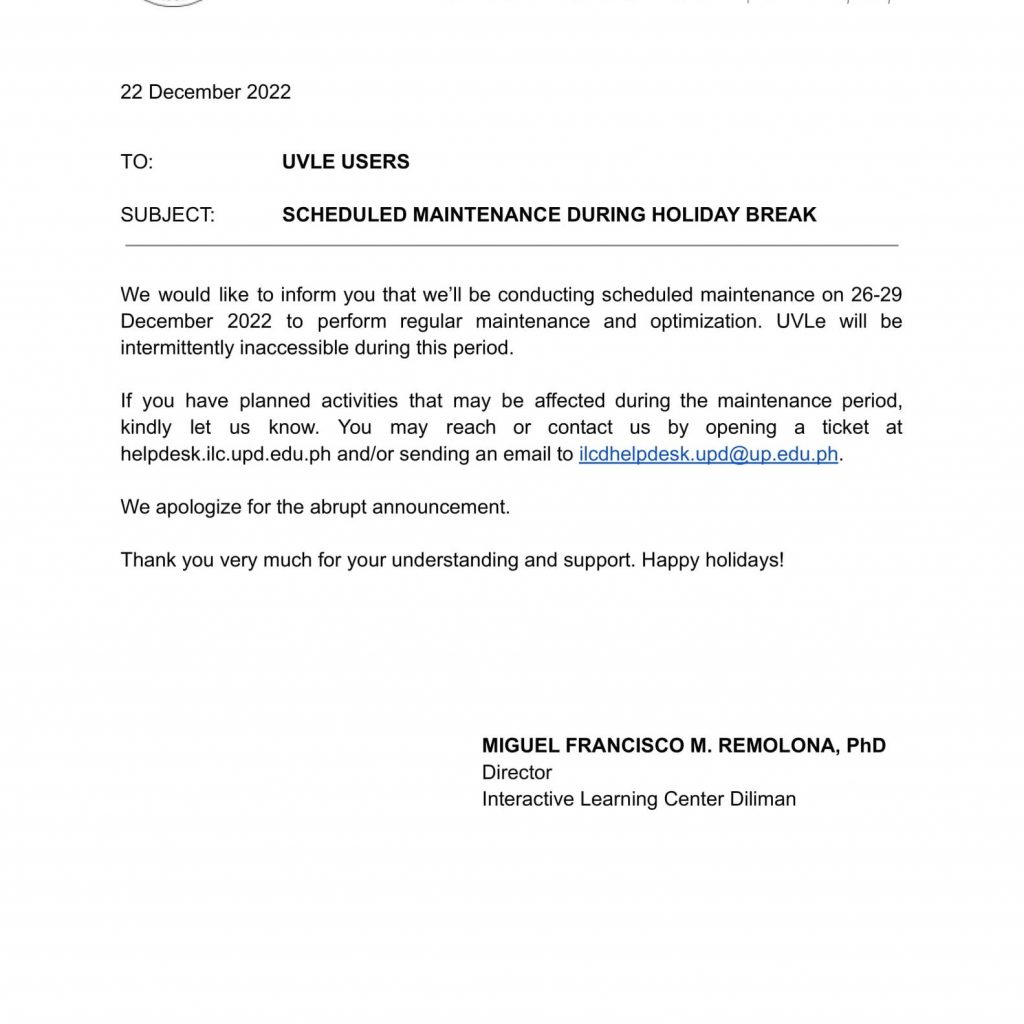UVLe Downtime Notice
Posts and Announcements ILC Diliman UVLê Scheduled Maintenance August 05, 2025 Dear UVLe Users, We would like to inform everyone that UVLe will undergo scheduled maintenance on Thursday, August 21, 2025, and will be temporarily unavailable for the entire day. The downtime will cover the following activity:- Power upgrade of servers We apologize for any inconvenience this may cause and appreciate your understanding as we work to enhance the platform’s performance and stability. Thank you for your patience and cooperation as we continue to improve your experience with UVLe.