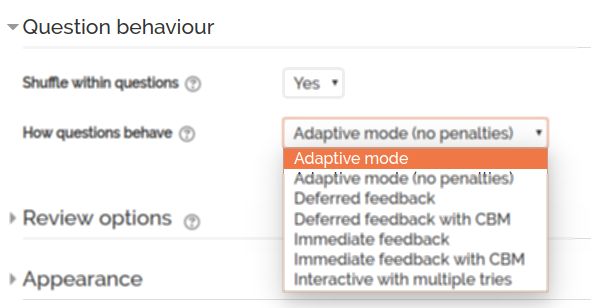ILC Diliman holds Basics of Teaching with UVLê 3 for Institute of Biology, UP Diliman
ILC Diliman ILC Diliman holds Basics of Teaching with UVLe 3 for Institute of Biology, UP Diliman September 25, 2019 The Interactive Learning Center (ILC) Diliman conducted the Basics of Teaching for the University Virtual Learning Environment (UVLê) training last September 22, 2019 at the Institute of Biology (IB). The training for the IB faculty was initiated by Dr. Carmela P. Espanola for the participants to fully utilize UVLê and implement online activities for their classes. Project Development Associate (PDA) for EdTech Advancement Asst. Prof. Michael Van Supranes from the School of Statistics explains the new features and interface OVCAA-ILC Diliman Project Development Associate (PDA) for EdTech Advancement Asst. Prof. Michael Van Supranes led the UVLê training together with ILC Diliman Director Joseph Ryan Lansangan. ICT Associates Mr. Tristan Jake A. Alcantara and Ms. Jennifer I. Estrada also helped in facilitating the UVLê training. The UVLê training focused on the Basic Teacher role in UVLê and some of the more advanced features and tools available to enhance teaching and learning. The Basic Teacher role has basic capabilities in setting up activities (Assignment, Choice, and Forum) and resources (File, Label, and URL). Setting up the Gradebook, using the Question bank and Quiz activity were among the discussed advanced features. ILC Diliman Director Associate Prof. Joseph Ryan Lansangan (left most), Faculty of the Institute of Biology and Project Development Associate (PDA) for EdTech Advancement Asst. Prof. Michael Van (Presentor) For more information or details on handling your online modules, email us at ilcdiliman@up.edu.ph; call (632) 8981-8500 loc 2058; or through our helpdesk at https://helpdesk.ilc.upd.edu.ph.