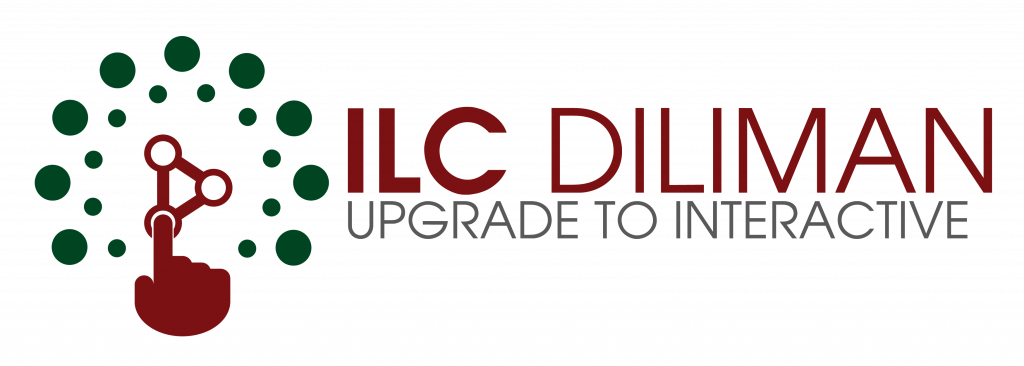The Basics on How to Use Moodle Mobile
- Announcement
- March 10, 2020
Moodle Mobile App is a mobile learning platform that enables students to access online courses, trainings online and offline from any devices.
To get started using Moodle Mobile App.
1. First in Google Play/Apple Store search the word Moodle mobile.
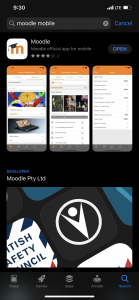
2. Clicking the result will redirect to the Moodle download page in Google Play/Apple Store.
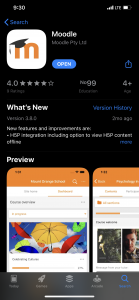
3. Download the Moodle Mobile App and install in your mobile phone.
4. After a successful installation of the Moodle Mobile App.
5. Clicking the app will show the page Connect to Moodle you may enter the URL i.e uvle.upd.edu.ph and press the CONNECT! to proceed in the Login page.
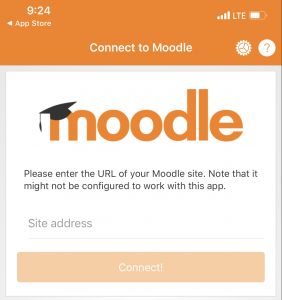
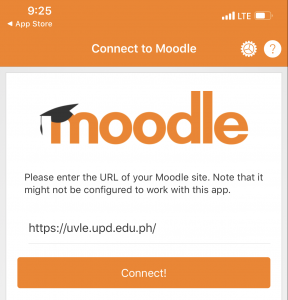
6. In the page Login you need to provide your user credentials you used to access the system in our example the UVLe. You may use your UP google account or DilNet account.
Please note: You have to sync first your account to enable the access using your UP google account.
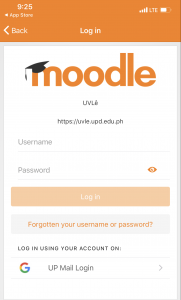
7. After a successful Login it will automatically redirect to the Site home page from there you can view the Site news and your Dashboard.
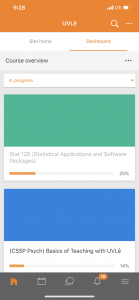
8. Clicking the courses it will redirect to the course page.
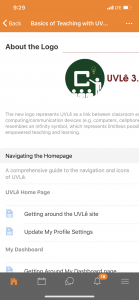
9. At the bottom of the Moodle Mobile App you can see also the Calendar, Messages and the latest Notifications.